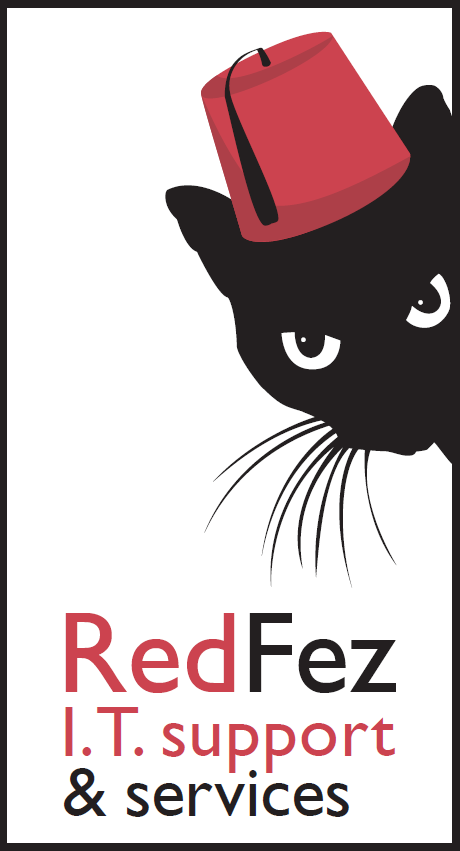Versions? It’s Windows 10 isn’t it?
This is a good question. Which version of Windows 10 do you currently have on your computer, or computers?
You will probably answer the question like this – Windows 10 Home, or Windows 10 Pro, or if you are running a large organisation, Windows 10 Enterprise.
But that is not the right answer!
You answered a different question. The question you answered is what edition of Windows 10 are you using, but this is not the same thing. Not in the Windows 10 world at least, which has changed how Microsoft approaches its venerable operating system, and how support and updates are provided.
Let me explain.
Older Windows
Microsoft introduced the first version of Windows in back in 1985 and since then, every few years, has released a new and updated version. This is done to take account of new technologies and features, allowing Windows to stay current and relevant – which is a benefit for both Microsoft and us. Everytime a new version is released it is a step change in the operating system.
XP was very different to Windows 98, Vista was different again (in a bad way many thought at the time), Windows 8 made a big and controversial leap into a more tablet friendly interface. Whether the changes introduced by a new version have been good or bad, it has required users to get used to a new way of using their hardware.
Of course, each version does not remain static. Microsoft supports each of its Windows versions for a set period of time. The initial support period provides for additional features and security updates before eventually moving into a period of extended support that just provides security updates. Windows 7 is currently in this period of extended support. It stopped receiving mainstream support in January 2015 and will stop receiving the extended support in January 2020.
Essentially, this means that come January 2020, Windows 7, having been introduced in October 2009, will have enjoyed over 10 years’ worth of support. Not bad! It also gave users and businesses piece of mind in knowing that their computers would run reliably and securely for a good length of time before they had to worry about upgrading to the latest Windows version (or buy a new computer).
The Windows 10 way
However, this has now all changed. Microsoft has stated that there will not be a successor to Windows 10. Microsoft are not working on Windows 11 and we will not see it. Instead, Microsoft has taken a leaf out of Apple’s book and will instead provide regular feature upgrades to Windows 10. And each of these feature upgrades is essentially a new version of Windows 10.
Why is this important? Because it also affects what support Microsoft will provide. You might think that because you are running Windows 10 you will get all the latest updates and security patches. But this actually depends on which version of Windows 10 you are running.
Take a look at the table below (data from Wikipedia – https://en.wikipedia.org/wiki/Windows_10_version_history) :
| Version | Name | Release | Support Until | ||
| Home/Pro | Enterprise | Enterprise LTSC | |||
| 1507 | Original release | July 29, 2015 | May 9, 2017 | May 9, 2017 | Oct 14, 2025 |
| 1511 | November Update | Nov 10, 2015 | Oct 10, 2017 | Oct 10, 2017 | |
| 1607 | Anniversary Update | Aug 2, 2016 | April 10, 2018 | April 9, 2019 | Oct 13, 2026 |
| 1703 | Creators Update | Apr 5, 2017 | Oct 9, 2018 | Oct 8, 2019 | |
| 1709 | Fall Creators Update | Oct 17, 2017 | Apr 9, 2019 | Apr 14, 2020 | |
| 1803 | April 2018 Update | Apr 30, 2018 | Nov 12, 2019 | Nov 10, 2020 | |
| 1809 | October 2018 Update | Nov 13, 2018 | May 12, 2020 | May 11, 2021 | Jan 9, 2029 |
| 1903 | May 2019 Update | TBA | 18 months after release | 18 months after release | TBA |
As you can see, if you are still running the original release of Windows 10 Pro or Home (unlikely), support ended on May 9th 2017. That’s it. No new features, and crucially no security patches either. You might as well be running Windows 7! In fact all Windows 10 Home and Pro versions from 1507 to 1709 are no longer receiving security updates. If you are running any of these you need to do something about it now.
The updates to a new version should come through automatically, but they do not always do so. The October 2018 update was famously halted by Microsoft when it was discovered that it was deleting users’ data! They fixed the bug and continued the roll out, but not all computers have updated to it. The pc that I am writing this article on did not automatically update – I had to manually intervene a few weeks ago to ensure I was on the latest version. With the May 2019 update fast approaching, the same may happen again.
How can I tell which version I am running?
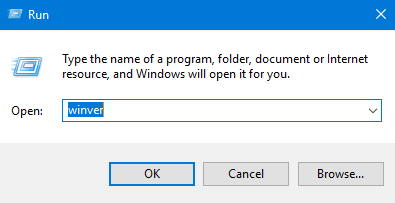
How do you know which version you are on? In the search box type the word Run and then select the Run Desktop App from the list of results. In the box type winver and then ok.
You should then see something like this:
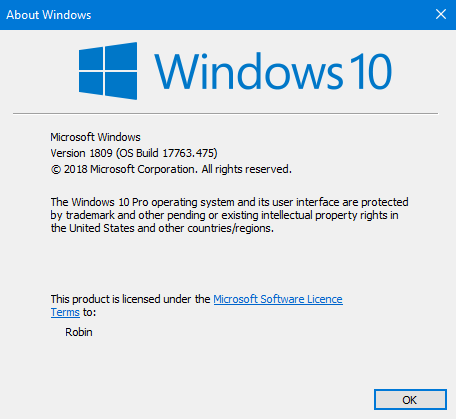
Here you can see that this computer is running Version 1809. If it was showing 1709 or earlier then it would definitely need some immediate intervention to update to the latest version. Version 1803 is not quite as critical, but the chances are there is a problem that stopped 1809 being installed and this will likely also prevent 1903 from installing.
What should I do?
So what can you do if you’re not on the latest version? If you’re not technically minded, or don’t have the time or inclination to troubleshoot, then get your computer (or computers) looked at by a technician so that they can resolve the issue preventing the update and make sure that you are on the latest version you can be – which is always good security practice. This is something we can do for you, so get in touch.
If you want to do it yourself, there is no single solution so you will have to spend some time troubleshooting and resolving. Here are some useful resources to help:
https://support.microsoft.com/en-gb/help/10164/fix-windows-update-errors
https://www.howtogeek.com/247380/how-to-fix-windows-update-when-it-gets-stuck/
The basic lesson here is you can’t really install and forget anymore, like you could with previous releases of Windows. Ten years of extended support no longer exists in the Microsoft roadmap unless of course you are large company paying for Long Term Support (LTSC). This is because Windows 10 is on a constant cycle of step change and you need to make sure you are staying up to date with it. This requires good IT habits, either in your business or at home.
On a final note, this new approach means that at some point your hardware will reach the point where it cannot upgrade to the latest version of Windows 10. This has already happened with some older Atom processors. The bottom line is that at some point your hardware will finally become obsolete and you’ll need to replace your computers. Our advice is to prepare for it and budget for it.